|
NO WAR IN
UKRAINE!
Home
Products
Skins gallery
Tutorials
Buy
Downloads
Demo-apps
Updates history
Feedback
Customers
Partners
Forum
Sign up for news
Windows 11
Compatible
|
First application with AlphaSkinsHow to use AlphaSkins properly? Consider the simplest example : 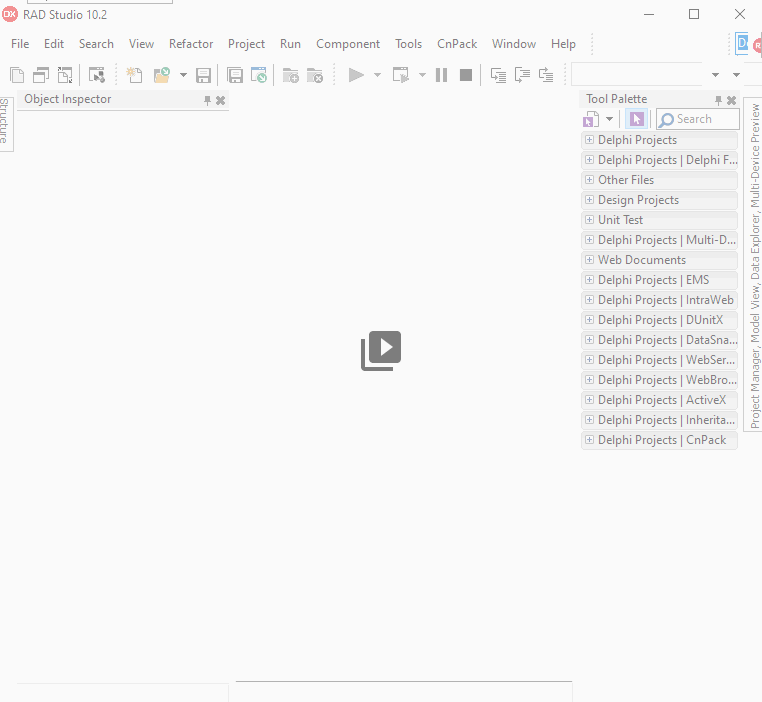
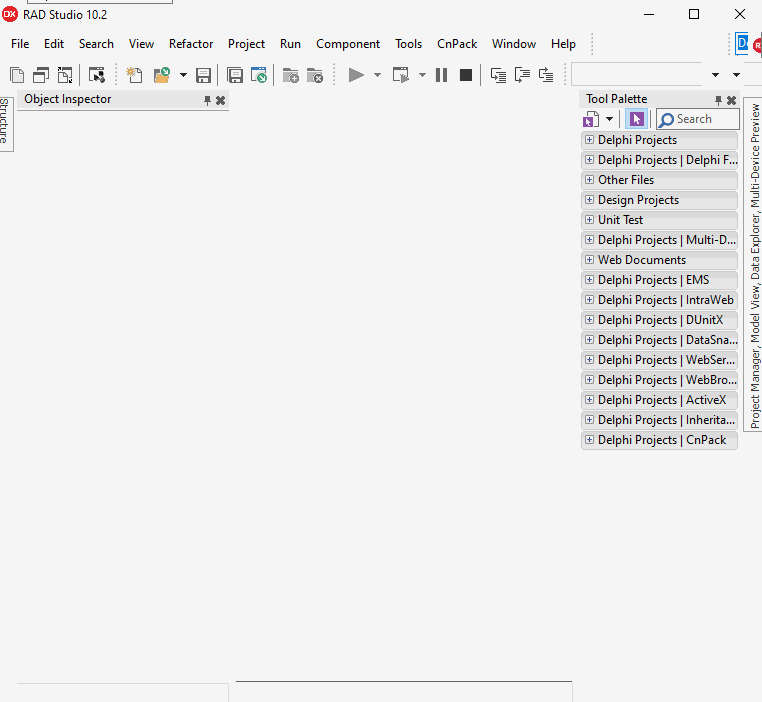
Another way with using of the InternalSkins property, step by step: 1. Create a new application 2. Put the TsSkinManager component on the form, let's call him as sSkinManager1 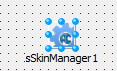
3. Add at least one skin to sSkinManager1 - double-click sSkinManager1 to open a dialog with internal skins. 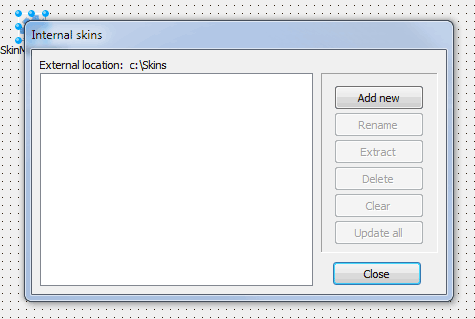
After clicking on the "Add new" button will be opened a skin selection dialog. 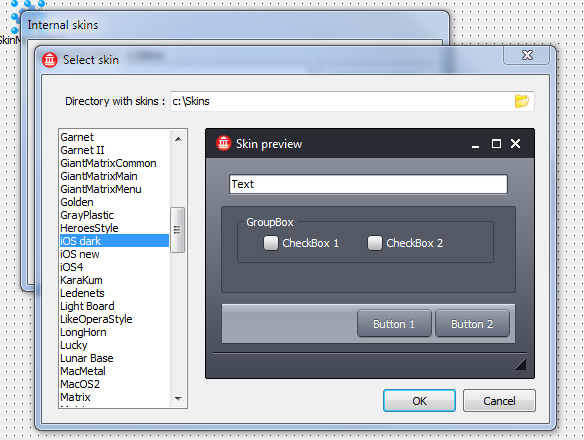
Select the desired skin and close the dialog. 4. In the "Internal skins" window we can see that the skin was loaded and '(Internal)' was added to his name. Now we can close this dialog too. 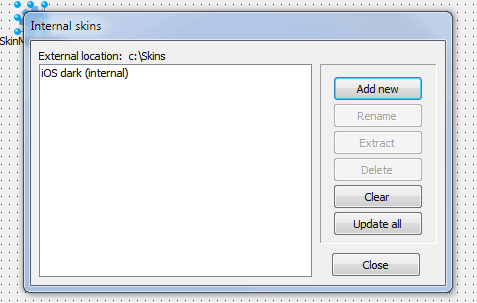
5. Go to the SkinName property in sSkinManager1 and choose a skin which should be applied when the application starts. Also, be sure that Active property of sSkinManager1 is True. 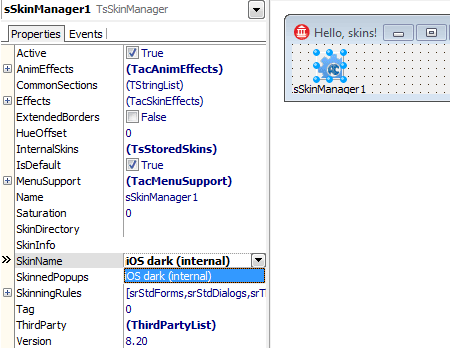
5. That's all! After starting of application a form will be drawn in accordance with the selected skin. As you can see, just a few clicks of the mouse was enough, it's very easy! 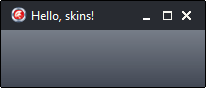
|
|
Installing, using and licensing the demo programs
© Sergii Goncharov, Ukraine, Odessa 2004-2023
| |
